|
|
Installing BioAssay Pro/Ultra with MSDE
In this document:
- Who This Document Is For.
- System Requirements.
- Installing the MSDE Component
- Troubleshooting Login Problems.
BioAssay Pro/Ultra can be set up as an isolated, single-computer installation, or as a shared database that can be accessed from other computers on the network. If you are setting up a single-computer installation, simply perform all of the installation steps for both server and clients on the single computer.
Who This Document Is For
System Administrators. You must have administrator privileges to set up the BioAssay databases.
System Requirements
All computers:
- Windows 2000 or XP Professional.
On the computer acting as the Server you must install:
- Microsoft SQL Server Desktop Engine (MSDE).
- Microsoft .NET framework 1.1
- The CambridgeSoft BioAssay database.
- Installing the BioAssay application on this computer is optional.
On all client computers you must install:
- CambridgeSoft BioAssay/Ultra or BioAssay/Pro.
- ChemDraw 9 ActiveX component
- Microsoft .NET framework 1.1
- MDAC 2.6 or higher
The appropriate CambridgeSoft installation Wizards have options for installing all of these components.
Installing the MSDE Component
If you are running a firewall (ZoneAlarm, Norton, etc.) it must be turned off before starting the installer.
If you are using the CambridgeSoft installer, it will create an MSDE instance named CAMBRIDGESOFT.
The default password for the MSDE super-administrator (SA) account is CAMBRIDGESOFT_SA. This can be changed from a dialog box in the Wizard.

When MSDE is installed on the local machine (the same computer as BioAssay), the first time you open BioAssay after installation, a dialog box appears asking you if you want to create the BioAssay database tables. If you answer Yes, the Attach BioAssay Database dialog appears. You can access this dialog box at any time from the Setup button on the BioAssay Login screen.
 To set up the database:1. The local database name is already entered as CAMBRIDGESOFT. This is the name of your local MSDE instance.2. If you are logged in to your computer as a local administrator, use the default "Windows Integrated Security". If you are not a local administrator of the computer you are working on, use the "specific user name and password" option. Use the default User Name (sa), and enter the password used to set up MSDE (default: CAMBRIDGESOFT_SA).
To set up the database:1. The local database name is already entered as CAMBRIDGESOFT. This is the name of your local MSDE instance.2. If you are logged in to your computer as a local administrator, use the default "Windows Integrated Security". If you are not a local administrator of the computer you are working on, use the "specific user name and password" option. Use the default User Name (sa), and enter the password used to set up MSDE (default: CAMBRIDGESOFT_SA).
- The system sets up a database, with the user name BIOASSAYHTS.
NOTE: You must be an administrator to do this.Troubleshooting Login Problems
If the login fails, you may see the "server does not exist" message:

Assuming the user name should have access, this usually means that either BioAssay has not been properly configured, or that the SQL Server Service Manager is down. Service Manager is normally set to start automatically when you boot your computer. If, for some reason, it has been stopped or shut down, and MSDE is installed on the local machine, do the following:
1. Look in the Windows taskbar (next to the clock) for the server icon.. The green arrow indicates that Service Manager is running. If Service Manager is running, check the BioAssay Configuration. If Service Manager is paused or stopped, skip to step three. If you do not see the icon:
2. Click the Windows start button, point to All Programs (XP only), then Startup, and choose Service Manager.
- The Service Manager icon appears in the taskbar with a red square,
indicating that it is stopped.
3. Double-click the icon in the tray.
- The Service Manager GUI appears.
4. If you have access to more than one server, select the server from the drop-down menu.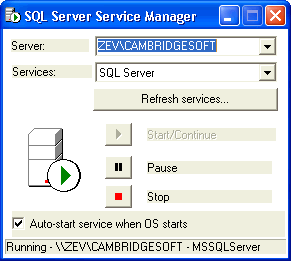 5. Click the Start/Continue button.6. Click the Close button.
5. Click the Start/Continue button.6. Click the Close button.
| CambridgeSoft Corporation | CambridgeSoft.com | Voice: 1 800 315-7300 | 1 617 588-9300 | Fax: 1 617 588-9390 | support@cambridgesoft.com |