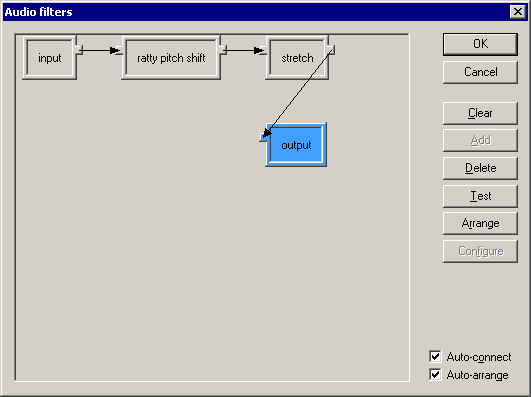VirtualDub help - Dialogs: Audio filters
Dialogs:
Video filtersVideo frame rate control
Video color depth
Video range
Video compression
Audio filters
Audio interleaving
Audio compression
Audio conversion
Audio volume
Capture settings
Capture preferences
Capture volume meter
Preferences
VirtualDub's advanced audio filter mode supports a filter graph model, where you can chain filters in complex, branching configurations. Filters are represented by rectangular nodes on the graph; each node may have input pins on the left and output pins on the right.
- Adding and removing filter nodes
- To add filters, click the Add... button. This displays the Add filter subdialog, which displays a list of available filters. In that subdialog, click a filter entry and then Add to add the filter to the graph, or alternatively, double-click the filter entry. The subdialog stays up until you are done adding filters and close it. Filter nodes added by mistake can be removed by clicking on them and pressing the Delete key or button.
- Connecting filter nodes
- To connect filters together, drag from an input pin of one node to the output pin of another. (You cannot connect two input pins or two output pins.) An arrow will be displayed showing the connection. As with nodes, connections may be selected and deleted. Since this process is rather tedious, by default the auto-connect option is enabled. Auto-connect ties the first unused output pin of the currently selected filter to the first input pin of the newly added filter, and then selects the new filter. Simple chains can then be established just by adding the filters sequentially.
- Filter graph restrictions
- The following rules apply to audio filter graphs:
- There must be exactly one "source" node.
- There must be exactly one "output" node.
- All pins must be connected.
- No cycles are allowed, although parallel branching is permitted.
- Parallel paths must run at the same speed.