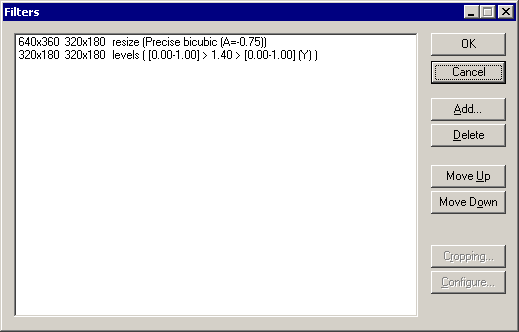VirtualDub help - Dialogs: Video filters
Dialogs:
Video filtersVideo frame rate control
Video color depth
Video range
Video compression
Audio filters
Audio interleaving
Audio compression
Audio conversion
Audio volume
Capture settings
Capture preferences
Capture volume meter
Preferences
Video filters transform video frames sequentially, such as blurring the image, resizing the image frame, or applying noise reduction. VirtualDub's video filter system takes chains of filters, which are set up through the Video Filters dialog.
- Frame sizes
- Each video filter in the list is shown with the size of the video frame entering the filter and the video frame size produced by that filter. Video filter chains may be created without a video loaded, and when the video is changed, the input and output frame sizes for each frame will change accordingly.
Note If no video is loaded, VirtualDub will compute frame sizes as if a 320x240 input were present. - Filter name and parameters
- Each filter entry has the name of the filter beside the frame sizes, as well as a parameter list for the filter. The parameter list is filter-specific and is only shown to aid in scanning the filter chain.
- Cropping
- Cropping can be applied at the beginning of any filter by selecting the entry and selecting the Cropping... button. Once cropping borders are set, the cropped frame is reflected in the input frame size for that filter entry.
Note The post-crop width and height should never be zero or negative. - Filter order
- Filters are executed from top to bottom; use the Move Up and Move Down buttons move the currently selected filter up or down one slot. Frame sizes are automatically recomputed as filters are moved.
- Loading filters
- The Add Filters sub-dialog has a Load... button for loading third-party video filters. These video filters need to be written specifically for VirtualDub and have a .vdf file extension.
Note Video filters loaded from this dialog are loaded only for the current session. If you want filters loaded all the time, move them under plugins\ in VirtualDub's program directory.