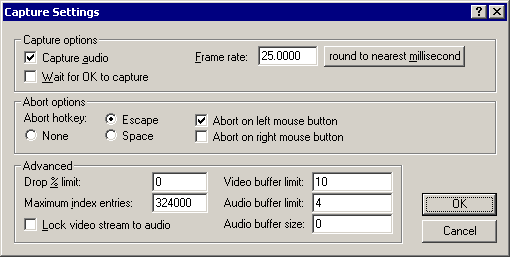VirtualDub help - Dialogs: Capture settings
Dialogs:
Video filtersVideo frame rate control
Video color depth
Video range
Video compression
Audio filters
Audio interleaving
Audio compression
Audio conversion
Audio volume
Capture settings
Capture preferences
Capture volume meter
Preferences
Controls basic video capture settings.
- Capture audio
- Controls whether audio and video are captured, or just video alone.
- Wait for OK to capture
- If checked, a dialog is displayed after capture is initialized. This minimizes click-to-capture delay.
- Frame rate
- Controls how fast video frames are captured.
Note Frame rates are rounded to the nearest microsecond period. - Round to nearest millisecond
- Some capture drivers only allow frame rates corresponding to integer periods in milliseconds. With such a driver, for instance, the two closest rates to 15 fps are 14.925 fps (67 ms) and 15.152 fps (66 ms). This button allows you to see the actual rate that would occur.
- Abort hotkey and button
- Controls which key and/or mouse button stops video capture.
Note Abort keys and buttons are system-wide and work no matter what application is selected. - Audio and video buffer limits
- Sets the number of desired buffers to use to temporarily hold data while waiting for the hard disk. Typically, about 10 video buffers and 4 audio buffers are adequate.
Note The actual number of buffers is limited by available, contiguous free physical memory. Only a portion of total memory can be allocated to buffers. The maximum number of audio buffers is 10. - Audio buffer size
- Controls how much audio is accumulated at a time, in bytes; this also controls the size of audio blocks that are written to disk. To small of a buffer can increase CPU load; too large of a buffer can push audio too far apart from corresponding video frames on disk and can make the capture file play back poorly. Zero selects 0.5 seconds or 10K, whichever is smaller.
The following options only work for compatibility mode capture:
- Drop % limit
- The threshold of dropped frames at which the capture is automatically stopped.
- Maximum index entries
- Limits the total number of audio and video frames that can be written to the AVI file. One index entry is used per video frame and block of audio.
- Lock video stream to audio
- Controls whether the video framerate is adjusted in the AVI file to compensate for error in the sound capture rate. This can improve audio synchronization, but will make it difficult to edit afterward as two clips captured at the same rate will have different frame rates on disk.